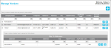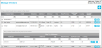Vendor Ship-To Information
You are able to add vendor ship-to information for a vendor. The ship-to information includes additional addresses for shipping, freight billing, etc. You may add as many ship-to addresses per vendor as you need.
How to Add a Vendor Ship-To Address
To add a vendor ship-to address, please refer to the steps that follow.
- Select Manage > Vendors .
- The Manage Vendors page appears.
- Click the Expand icon found to the left of the vendor.

- The Vendor Ship-To Addresses nested grid appears. (If the vendor does not contain any ship-to addresses, No data to display appears instead.
- At the Ship-To Addresses nested grid, select the Add icon.

- An address grid appears.
- This vendor does not contain a ship-to address yet.
- Add icon: Select to add the ship-to address.

- A Ship-To Address form appears for this vendor.
- Add the address.
- To save this ship-to address, close the address grid, and return to the ship-to address list for this vendor, select the Save icon.

- If you do not want to save this address, select the Cancel icon to discard this address information, close the address grid, and return to the ship-to address list for this vendor.

- If you do not want to save this address, select the Cancel icon to discard this address information, close the address grid, and return to the ship-to address list for this vendor.
- When you select the Save icon, the ship-to address is added and displayed in the Ship-To Addresses nested grid for this vendor.
- To add another ship-to address, click the Add icon.
 and repeat this process.
and repeat this process. - When you are finished adding Ship-To Addresses for this vendor, click the Collapse icon to the left of the main vendor entry.

Editing the Vendor Ship-To Address
The vendor's address may be updated. To update the vendor's address, see "Editing a Vendor Ship-To Address" for more information.
Deleting the Vendor Ship-To Address
A vendor ship-to address may be removed, if it is not associated with an order. If the ship-to address is on orders, it cannot be deleted; see "Deleting a Vendor Ship-To Address" for more information.